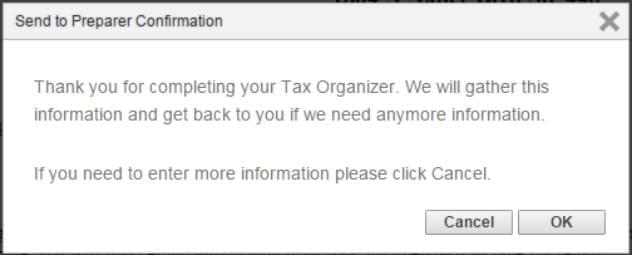Your Client Organizer is the important first step in analyzing your tax position for the year. Our online version is designed to help you quickly and conveniently provide us with critical information to maximize your deductions and minimize the hassles.
Follow the steps below to access your 2024 tax organizer via our client center.
- Select Client Login in the upper right-hand corner

- Sign in with Thomson Reuters Account
- Enter your Username and password
- To add extra security, you can click on this link to see step-by-step instructions for setting up two-factor authentication for your account
- Click here for Two-factor authentication help center.
- Watch this video for better understanding and assistance Migrating Your NetClient CS Account
Note: When logging in, be sure to click on Sign in with Thomson Reuters Account. Enter the email we have on file and your password. If you’ve forgotten your password, you can use the Reset your password link to change your password. For additional assistance, you can contact Rosie Rivera at (630) 717-5330 ext. 321.
- Select the orange Tax Org rectangle next to your name (as shown here) Tax Org
- Click on the Questionnaire folder
- Click on the Web Questionnaire to answer ALL questions
- Save & Close
- Note: Do not click on the Send to Preparer icon until you are completely done answering all questions and uploading all or most of your documents because you will not be able to go back once you click on the Send to Preparer. (see Step 3)
OR
PRINTING YOUR CLIENT ORGANIZER TO COMPLETE BY HAND
- Click on the CREATE pdf icon (as shown here).
- Print the pdf or save to your computer
- Complete questionnaire by hand
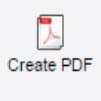
Step 3: UPLOADING YOUR TAX DOCUMENTS
- Click on the Upload Tax Documents (As shown here in your Tax Organizer Index.)
- Click on Upload
- Click Add files
- Choose ALL the files you’re sending with your Organizer.
- Start Upload (You will see the documents in the Upload box)
- Once you have completed both the Questionnaire and tax documents,
- Click on Send to Preparer (as shown here). Clicking on the Send to Preparer icon can only be done one time.
- You will see a “Send to Preparer Confirmation” window on your screen (see below). If you need to enter more information please click CANCEL, if not, click OK and you are finished!